
Table of Contents
Getting
Started.
Installation
Starting the Game
Main Menu
Server
Notification
Create
Continue
Password
Credit
Homepage
Exit
Game Play
Movement
Interface
Character Stats
Conversation
Spells
Skills
Inventory
Equipped Items
Player list
Mail
Options
Group List
Classes
Combat
Community
Below are the system requirements to play Dark Ages. Make sure
you computer meets the minimum requirements.
|
|
Minimum |
Recommended |
|
Operating System |
Win95/98/2000/ME/XP |
Win95/98/2000/ME/XP |
|
CPU |
Pentium MMX 200Mhz or higher |
Pentium Celeron 433Mhz or higher |
|
RAM |
64MB RAM |
128MB RAM |
|
VGA |
8MB video memory |
16MB video memory |
|
HDD |
200MB space needed |
300MB space needed |
|
DirectX |
DirectX 7.0a |
DirectX 8.0a |
|
Internet connection |
28K Modem |
56K Modem |
- Download the client from www.darkages.com in the download section.
- You can download the single install file if you have a fast connection.
- If you have a slower connection you can download the 3 small install files.
- If you download the 3 small files make sure they are in the same directory when you install.
- The default install directory will be C:\Progam Files\Nexon\Dark Ages.
1. Double-click the Dark Ages icon on your desktop.

2. The Nexon logo should appear and then the Main Menu.
3. If the
client shutsdown after the logo movie, make sure any security firewalls are
disabled or a port is opened for Dark Ages. (Note: Windows XP has a default
firewall
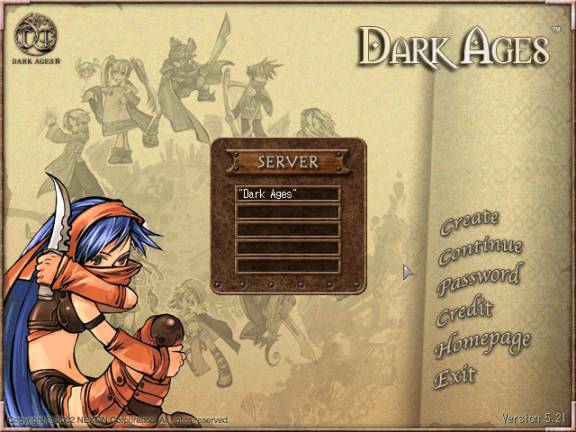
At the main menu, select the ¡°Dark Ages¡± server by
double-clicking the white text ![]() in the Server window.
in the Server window.
After choosing the ¡°Dark Ages¡± server, the Notification
window appears giving a brief description of the game. Click ¡°OK¡±
to continue.
To the right of the screen, you have six options:
Create, Continue, Password, Credit, Homepage,
and Exit
Clicking ¡°Create¡± will bring up the create menu:
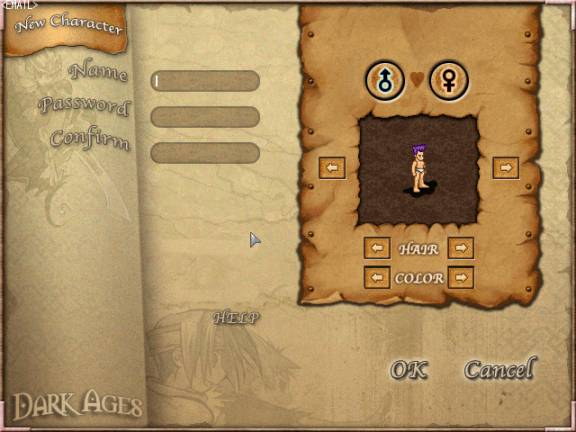
The create menu will allow you to create
your character. Enter the name of your character in the ¡°Name¡± field.
Then enter the password for you character in the ¡°Password¡± field
as well as the ¡°Confirm¡± field.
Next, you have three attributes to choose
from for your character, gender, hair style, and hair color. Choose your gender
carefully because you cannot change it later.
|
Male Female
|
The hair style and hair color are important but you can always change it later in the game. Once you are done creating your character¡¯s name and choosing their attributes, click ¡°OK¡±. If you get the message ¡°That name already exists or contains a reserved string¡±, then the name you created has already been used. If so you will have to create a different name.
Once you have created your character, return to the main menu. To start playing Dark Ages, click on the ¡°Continue¡± button. A small window should appear:

Enter your characters name and password in the appropriate field and click ¡°OK¡±. Once you click ¡°OK¡± you will enter the world of Dark Ages!
At any time, you can change the password
of your characters. Just click on the ¡°Password¡± button and enter
the appropriate information. Remember,
DO NOT give out your character¡¯s password to anyone. Your character¡¯s
security is your responsibility.

A listing of the developers of Dark Ages.
A direct link to the official Dark Ages website. (www.darkages.com)
Closes the game to the Windows Desktop.
There are two ways to move your character in Dark Ages. One way is through the use of the arrow keys on the keyboard. The second way, is by right clicking with the mouse.
Dark Ages has an isometric game-play
view. Characters can move in four directions
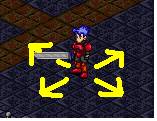
Characters cannot move through other characters, monsters and static objects. To get a better view of what objects are on the map, press the ¡°Tab¡± button on your keyboard.
Normal View

When pressing the ¡°Tab¡± key

![]() The
light blue square represents playable characters.
The
light blue square represents playable characters.
![]() The red square represents
enemy monsters or NPCs (Non-playable-characters).
The red square represents
enemy monsters or NPCs (Non-playable-characters).
![]() Transparent blocks
represent static objects.
Transparent blocks
represent static objects.
Some towns in Dark Ages have town maps. So if you ever get lost
in a town, press the ¡°t¡± button on your keyboard and a map will
appear. You can also press the ![]() button which appears on the bottom right
of your screen.
button which appears on the bottom right
of your screen.

World Map
Below are the world maps of Dark Ages.
When a world map appears, click on the available destination in your area.
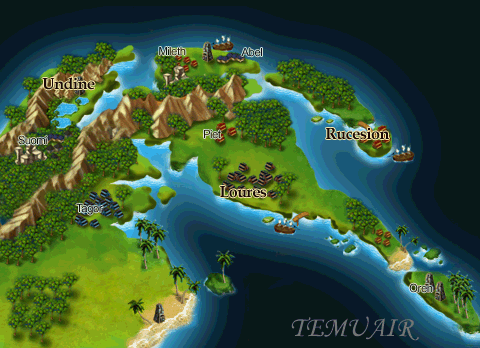
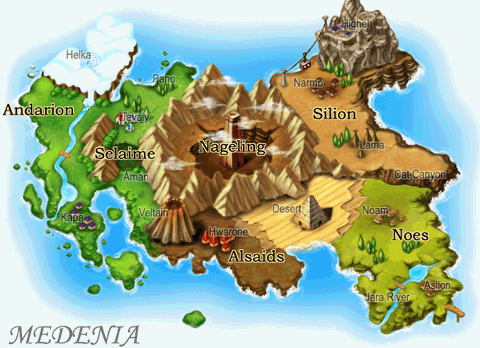
Below is the interface of Dark Ages.

There are five main buttons that displays important information about your character
![]() This button displays
your character¡¯s statistics, shown in the screen above.
This button displays
your character¡¯s statistics, shown in the screen above.
![]() - Strength is an important attribute determining the weight of items that
can be carried and the amount of damage dealt to a monster.
- Strength is an important attribute determining the weight of items that
can be carried and the amount of damage dealt to a monster.
![]() - Intelligence determines
the power of spells.
- Intelligence determines
the power of spells.
![]() -
Wisdom will help your character regenerate mana points faster, and determines
the amount of mana obtained per level.
-
Wisdom will help your character regenerate mana points faster, and determines
the amount of mana obtained per level.
![]() - Constitution will
help your character regenerate health points faster, and determines the amount
of health obtained per level. It also increases the power of some skills.
- Constitution will
help your character regenerate health points faster, and determines the amount
of health obtained per level. It also increases the power of some skills.
![]() - Dexterity is useful in dodging enemy attacks, improves the hit percentage
of your character, and increases the power of some skills.
- Dexterity is useful in dodging enemy attacks, improves the hit percentage
of your character, and increases the power of some skills.
![]() -
These fields represent you characters Hea lth Points and Mana Points. Health
points represent the life of your character. The more you have the better.
Zero health points will result in death! Mana points allows the casting of
spells. The more powerful the spell, the more mana it requires. Health and
Mana points are also represented graphically in the left corner of the screen:
-
These fields represent you characters Hea lth Points and Mana Points. Health
points represent the life of your character. The more you have the better.
Zero health points will result in death! Mana points allows the casting of
spells. The more powerful the spell, the more mana it requires. Health and
Mana points are also represented graphically in the left corner of the screen:

Red is represents Health, Blue is Mana.
![]() -This is the level
(insight) of your character based on the amount of experience gained. "next
LEV" is the amount of experienced needed to advance to the next level.
-This is the level
(insight) of your character based on the amount of experience gained. "next
LEV" is the amount of experienced needed to advance to the next level.
When you gain a level, you will receive points to distribute into your stats. Arrows will appear next to your stats. Click on them to add a point to the adjacent stat.

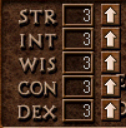
![]() -
Experience gained from killing monsters and partaking on quests.
-
Experience gained from killing monsters and partaking on quests.
![]() -The
amount of gold your character has. Gold is the basic currency in Dark Ages.
-The
amount of gold your character has. Gold is the basic currency in Dark Ages.
![]() -
These stats are for the paths in the continent Medenia. A new player does
not have to worry about these stats.
-
These stats are for the paths in the continent Medenia. A new player does
not have to worry about these stats.
Besides clicking on the ![]() button to display the character¡¯s stat
window, players can also press the ¡°g¡± key on the keyboard. If players
press ¡°Shift+g¡± an additional stat window will appear:
button to display the character¡¯s stat
window, players can also press the ¡°g¡± key on the keyboard. If players
press ¡°Shift+g¡± an additional stat window will appear:
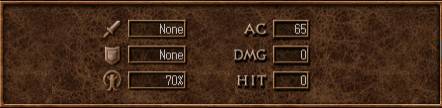
![]() - This is the attack
element of the character
- This is the attack
element of the character
![]() - This is the defensive
element of the characte
- This is the defensive
element of the characte
![]() -
The percentage magic resistance of a character.
-
The percentage magic resistance of a character.
![]() -
The armor class of a character. It is determined by the armor the character
is wearing.
-
The armor class of a character. It is determined by the armor the character
is wearing.
![]() -
The damage bonus a character has, depends on the weapon equipped.
-
The damage bonus a character has, depends on the weapon equipped.
![]() -
The hit bonus a character has, also depends on the weapon equipped.
-
The hit bonus a character has, also depends on the weapon equipped.
![]() Clicking this button
will bring up your chat window:
Clicking this button
will bring up your chat window:
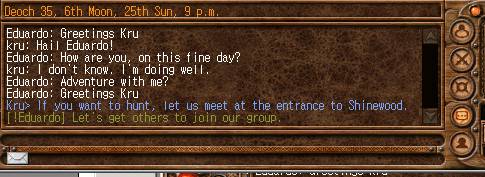
Any conversation that occurs with your character will appear in this window.
To speak out loud for everyone to hear,
simply press the ¡°Enter¡± key and type your message. Your message
will appear in a bubble over your character¡¯s head. Out-loud speak will
appear in white in your chat window.

To privately chat with another player,
press Shift and the apostrophe key (Shift + ¡®). Then enter the character name of who you want to whisper and
press Enter. Then type your message and press Enter again to send the message.
All whisper speak will appear in blue in your chat window.
When players are in a Group (See Grouping), they can speak within the group members. Speaking in group is similar to speaking in whisper, except when entering the name type two exclamation marks (!!). So to speak in group whisper type: (Shift+quote !! Enter). Group chat will appear in light green.
![]() Clicking
this button will display the Spells page. This window will list all the spells
your character has learned. Spells are abilities that characters can learn.
Spells can cure poison, heal, deal damage, protect, blind, and do much more.
To use the spell, players can double-click the spell icon. Spells can also
be displayed be pressing the ¡°d¡± key.
Clicking
this button will display the Spells page. This window will list all the spells
your character has learned. Spells are abilities that characters can learn.
Spells can cure poison, heal, deal damage, protect, blind, and do much more.
To use the spell, players can double-click the spell icon. Spells can also
be displayed be pressing the ¡°d¡± key.

Example Spells:
![]() Beag
Ioc - A healing spell.
Beag
Ioc - A healing spell.
![]() Armachd - An armor spell that
gives bonus protection.
Armachd - An armor spell that
gives bonus protection.
![]() Beag Pramh- A sleep spell that puts monsters to sleep.
Beag Pramh- A sleep spell that puts monsters to sleep.
Note:
Medenian spells will be listed in the second page. Players can press Shift+d
to display that page.
Spells
in Dark Ages are limited by lines. Certain spells require a certain amount
of lines to be spoken before they are casted. The more powerful the spell,
the more lines it takes to cast. Armachd for example requires two lines to
cast. If a player right clicks a spell, it will show the number of lines a
spell has:

Players have the option of typing any
text in the field for the lines. When the spell is casted, the lines are spoken
by the character.


![]() Clicking this button
will display your skills page. Skills are abilities that characters
can learn. There are many skills to learn and some are path specific. The
level of the skill can be raised with frequent use. To use a specific skill, double click
on the skill¡¯s icon. Skills can also be displayed by pressing the ¡°s¡±
key.
Clicking this button
will display your skills page. Skills are abilities that characters
can learn. There are many skills to learn and some are path specific. The
level of the skill can be raised with frequent use. To use a specific skill, double click
on the skill¡¯s icon. Skills can also be displayed by pressing the ¡°s¡±
key.

Example Skills:
![]() Assail- standard attacking skill.
Assail- standard attacking skill.
![]() Windblade -
Warrior skill that allows a character to hit at a distance.
Windblade -
Warrior skill that allows a character to hit at a distance.
![]() High Kick -
Monk skill that does more damage than the standard Assail.
High Kick -
Monk skill that does more damage than the standard Assail.
Note: Medenian skills will be listed
in the second page. Players can press Shift+s to display that page.
![]() Clicking
this button will display the user¡¯s inventory. The inventory displays the unequipped items
your character is carrying. Characters
can pick items off the ground, drop items, trade with other characters, or
store them in a bank. To pick
up an item off the ground, walk near the item and double-click on it. To drop
an item, click and drag the item from your inventory and drop it on any spot
on the ground near your character.
Clicking
this button will display the user¡¯s inventory. The inventory displays the unequipped items
your character is carrying. Characters
can pick items off the ground, drop items, trade with other characters, or
store them in a bank. To pick
up an item off the ground, walk near the item and double-click on it. To drop
an item, click and drag the item from your inventory and drop it on any spot
on the ground near your character.

If you would like to give an item to another character, drag the item from your inventory and drop it on the character you wish to give the item to. An exchange window should appear:
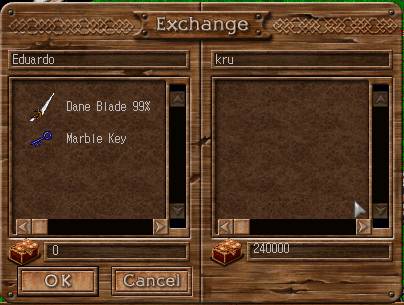
On the left side are the items your character is giving to the other character. In this case, Eduardo would like to give Kru a Dane Blade and a Marble Key. In return, Kru is giving 240000 gold for the exchange. To add more items or take away items just drag and drop from the inventory. Once both sides are happy with the exchange, click OK.
When you double-click on your character
or any other character, the following window will appear. It shows the items
the character is wearing.
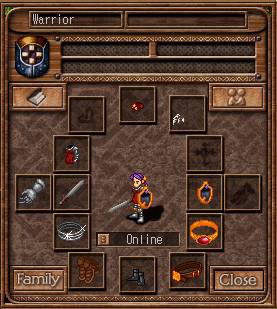
There are four buttons that can be clicked in this window.
![]() If
this button is showing in the upper right corner, that means you do not want
to join a group. If other players attempt to click this button on your character,
you will not join their group.
If
this button is showing in the upper right corner, that means you do not want
to join a group. If other players attempt to click this button on your character,
you will not join their group.
![]() If
this button is showing in place of the above button, that means you are willing
to join a group. Other players can click this button so you can join their
group. You can do the same to other players if you want them to join your
group.
If
this button is showing in place of the above button, that means you are willing
to join a group. Other players can click this button so you can join their
group. You can do the same to other players if you want them to join your
group.
![]() This is the legend
button which appears on the upper left of the equipment window. When clicked,
the character¡¯s legend appears.
This is the legend
button which appears on the upper left of the equipment window. When clicked,
the character¡¯s legend appears.
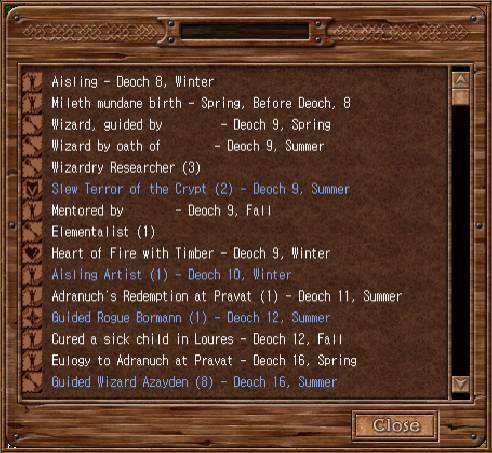
The legend lists all of the accomplishments of a character.
![]() This
button appears on the bottom left of the equipment window. Clicking this button
will display the character¡¯s family tree.
This
button appears on the bottom left of the equipment window. Clicking this button
will display the character¡¯s family tree.
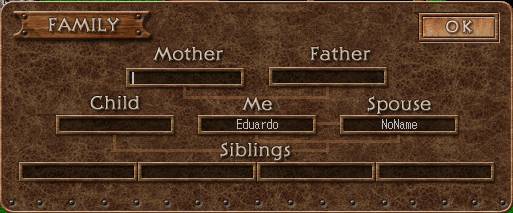
Players can enter any name they wish into each field except for the spouse¡¯s name. The spouse¡¯s name is determined by whoever the character marries in the game.
Just beneath the character in the equipment
window is the status field ![]() .
.
On the far right of the screen, you can
change your character¡¯s status by clicking the bottom button. The button
graphic can be one of the following graphics.
![]() - Awake
- Awake
![]() - Do Not Disturb
- Do Not Disturb
![]() - Day Dreaming
- Day Dreaming
![]() - Need Group
- Need Group
![]() - Grouped
- Grouped
![]() -
Lone Hunte
-
Lone Hunte
![]() -
Group Hunting
-
Group Hunting
![]() - Need Help
- Need Help
![]() The player/user list
button appears at the far right of the interface just above the user status
button. Clicking this button will display the following window:
The player/user list
button appears at the far right of the interface just above the user status
button. Clicking this button will display the following window:
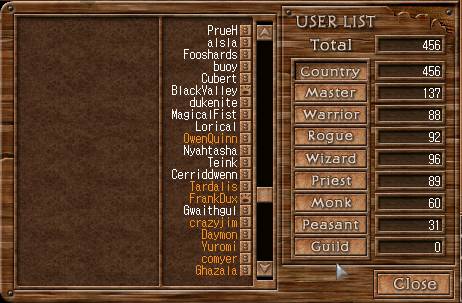
This window displays all of the characters logged onto the Dark Ages server at that time. You can also double click the names to automatically whisper characters. Names that appear in white are characters that are out of your character¡¯s level range. Names in orange represent characters close to your character¡¯s level.
![]() - Clicking this
button will display your characters mail box as well as some boards. A character
can send and receive in-game mail from other characters within the game. Characters
do not have to be logged on to receive mail.
- Clicking this
button will display your characters mail box as well as some boards. A character
can send and receive in-game mail from other characters within the game. Characters
do not have to be logged on to receive mail.
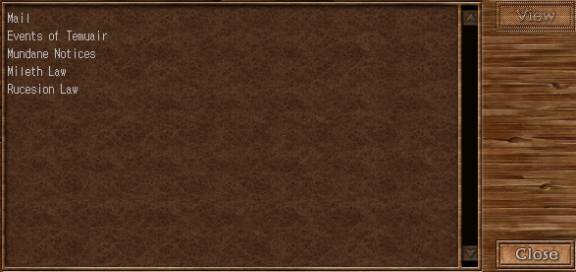
When clicking your Mail folder your Inbox is displayed. You can
read your mail by clicking on them and the following window should appear:

![]() The Options button
appears in the top right of the screen. Clicking it will display the following
window:
The Options button
appears in the top right of the screen. Clicking it will display the following
window:

Players can adjust the volume of the
music and sound effects on the options window.
![]() - When clicking the
¡°Friends¡± button this window should appear:
- When clicking the
¡°Friends¡± button this window should appear:
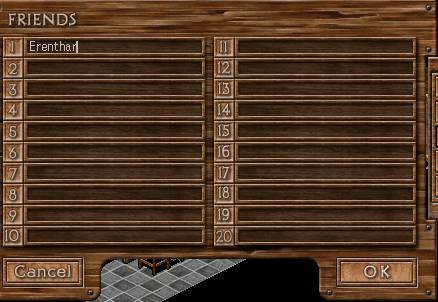
Players can enter the character names of their friends in the
numbered fields. When viewing the User List, the character names entered in
the friends list will appear in green:
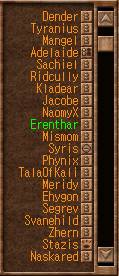
![]() - Clicking the ¡°Macro¡±
button will display the following window:
- Clicking the ¡°Macro¡±
button will display the following window:
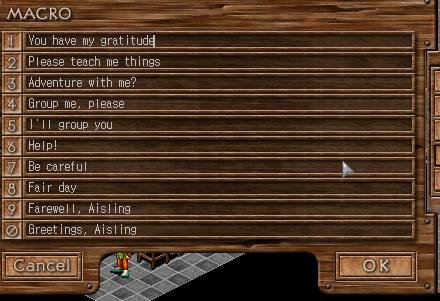
Players can enter text in the numbered
fields. When chatting (Chat window displayed), players can press the number
keys to automatically say the macros. For example, when chatting with another
character and you press the ¡°1¡± key, the text ¡°You have my
gratitude¡± will be displayed. Players can edit the default text shown
above.
![]() - The ¡°Settings¡±
button displays a list of settings players can use to adjust their game play.
- The ¡°Settings¡±
button displays a list of settings players can use to adjust their game play.

These settings can be on or off depending on your preference. For beginners it is recommended that all settings are turned on, except for conversation mode, which should be off.
When forming groups, players can view the current members in
their group by clicking the ![]() button, which appears at the bottom right
of the screen. The following window should appear.
button, which appears at the bottom right
of the screen. The following window should appear.

The leader of the group can expel
a member by clicking the button next to the name.
If at any time you forget some of
the functions of the interface, simply click the ![]() button located at the bottom right of the
screen. A help menu will appear.
button located at the bottom right of the
screen. A help menu will appear.
Classes
 |
Warrior - Physically strongest of the paths, they have many armors and weapons. They are great hunters. The skills they learn are mainly for combat. |
| Wizard - Master of spells, wizards have ranged attacks and can enchant items. Wizards are limited by their weak armor. | |
| Priest - A very useful path, priests can heal, curse, remove curses, and enchant items. Priests are also much involved in the community, holding masses and consecrating items. | |
| Rogue
- A clever path, instead of direct combat with
monsters, rogues lay traps. They can also become stealthed, pick chests,
and change another's hair and color. |
|
| Monk - Also known for combat,
monks have many skills to learn from. They rarely use weapons, their main
form of combat is through their hands and feet. |
When first
starting in Dark Ages, your character is of the Peasant class. In order to
become a class, another character must guide you. That character must be of
the class you wish to become. The best way to go about this is to politely
ask a character to help guide you.
To fight a creature with your standard attack, just walk
up to a creature and press the space bar. To use your spells, double click
on the spell icon in your spell page. If the spell is a target spell, you
will then have to click on a target. Some spells are self cast, automatically
casting on your character. Others require your character to stand next to the target and
face them. Remember, monsters can attack and cast spells as well, so be careful.
If you like to be involved with the community
of Dark Ages, there are features in the game that will allow you to take on
specific roles.
Politics - There are towns in Dark Ages with player-run political systems. Players can write laws, vote on laws, enforce laws, and judge trials. As with any political system, politics in Dark Ages is quite ruthless. Players can support or attack political officials. There are good officials and there are corrupt officials, it is up to the players for who they support.
Religion - There are eight religions in Dark Ages. In a religion, characters can become an Acolyte, a Cleric, Priest, and a High Priest. There are many things you can do in a religion, like hold mass and perform enchantments.
Role-Playing
Role-playing is an
important part of Dark Ages and is important to many of the current players.
There are in-game laws that support players to role-play and not speak out-of-character.
Out-of-character is defined as anything relating to the real world and not
the Dark Ages world. Of course it is sometimes necessary to speak out-of-character
and when you do, please place (( )) around the text. For example, ((It¡¯s
getting late, I have to go to work tomorrow. Laters)). Please support the
role-playing community by role-playing as best you can.
